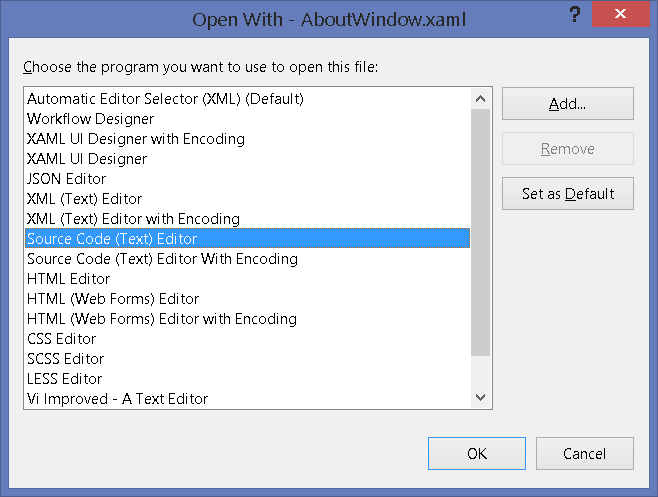If you work with WPF at all, you have probably suffered through the painfully slow XAML editor. Any time you open a new XAML file, or switch to one, Visual Studio can take upto a couple of seconds to load the file and become responsive. Here are 2 things you can try to make the experience faster:
- Don’t load the Design View by default. Under Tools->Options->Text Editor->XAML->Miscellaneous, check “Always open documents in full XAML view”.
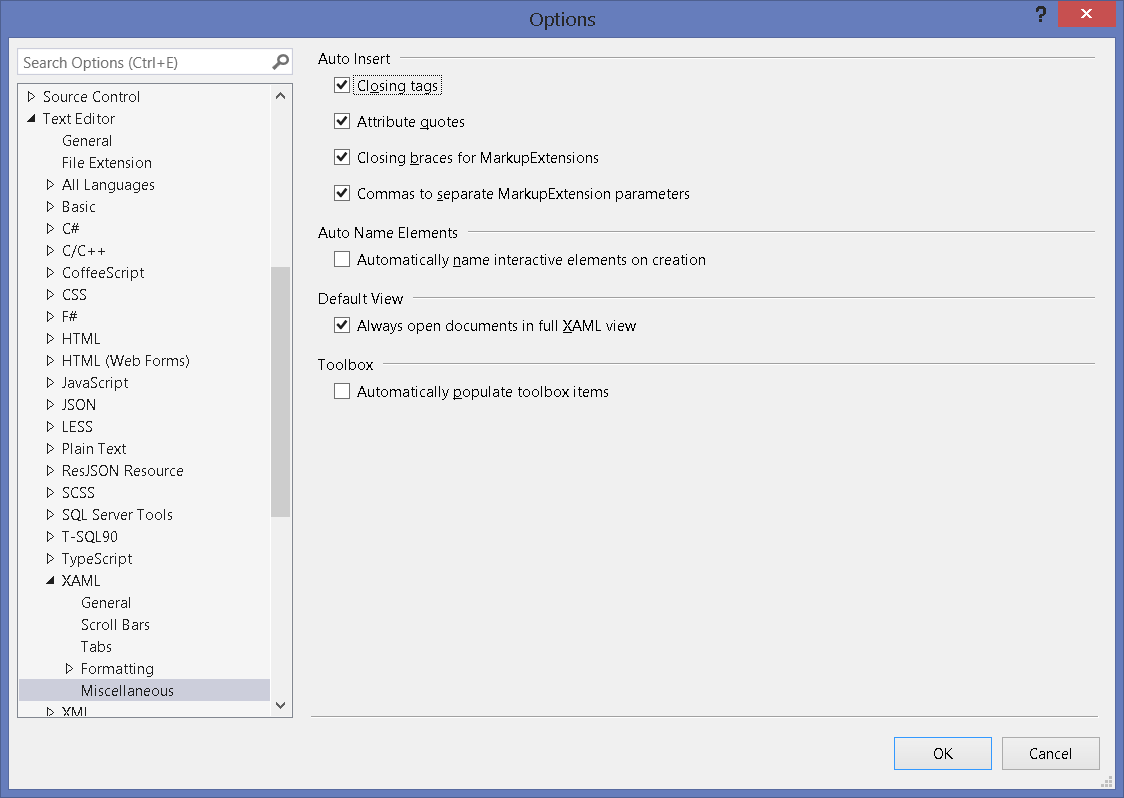
- Change the default editor for XAML. Right click on a XAML file in Solution Explorer, click on “Open With…” and Select “Source Code (Text) Editor”. Then click the button “Set as Default”. Your intellisense should still work as before, and you can switch to the design view by right clicking in the text editor and clicking “View Designer”, or using the keyboard shortcut (Shift + F7).