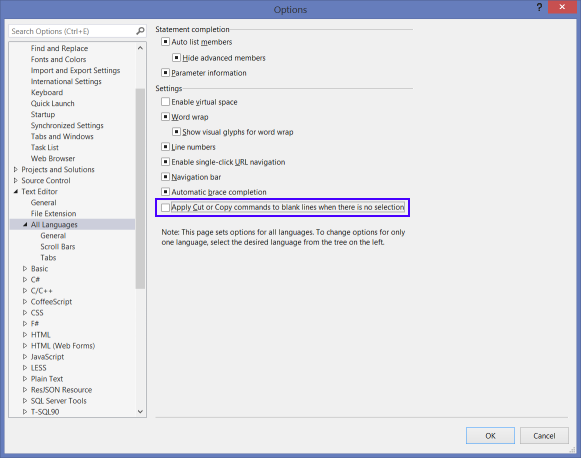I have had this happen to me so many times:
- I select a block of text to copy;
- I move the cursor the place where I want to paste the code;
- I accidentally press Ctrl+C again instead of Ctrl+V;
- My block of copied text is replaced by an empty block;
- I have to go back and do it all over again. Grrrrr.
Luckily I found out that this behavior can be disabled in Visual Studio. To do so, go to Tools > Options > Text Editor > All Languages > General > ‘Apply Cut or Copy Commands to blank lines when there is no selection’ and uncheck the checkbox. Sometimes you might also have to do this in a specific language option, like under Tools > Options > Text Editor > C# > General.